Change PIN
Easypay provides two ways to change your PIN. If you are signed out/account has been blocked. Please follow the Recover Account Tutorial. Your PIN is a 6 digit or more number. Keep this safe because you will need it for almost every transaction on EasyPay.
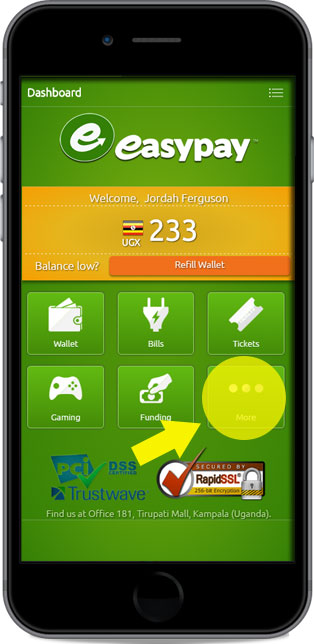 Fig. 1 Fig. 1 |
Step 1. Click More ButtonClick the more button to reveal the left panel that contains the settings menu item. Click on settings and go to step 2. |

Fig. 2 |
Step 2. Click SettingsClick the settings to bring the settings page that contains the option to change PIN. |
 Fig 3 |
Step 3. Click Change PINClick the change PIN. |
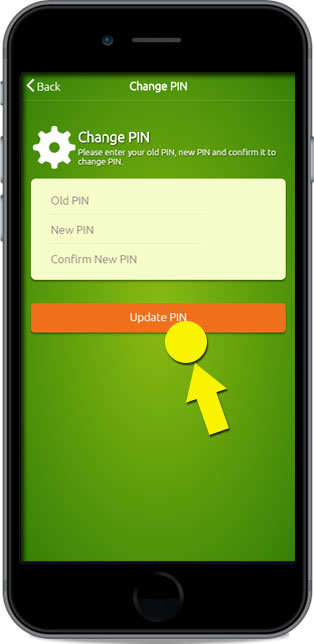 Fig 4 Fig 4 |
Step 4. Enter New PIN
Next step is to log out and login again to confirm changes |